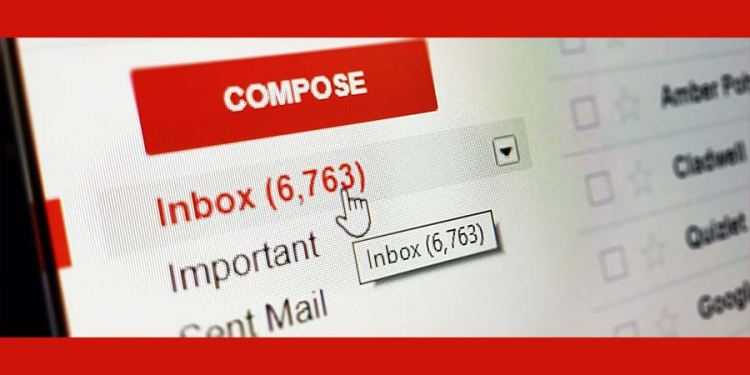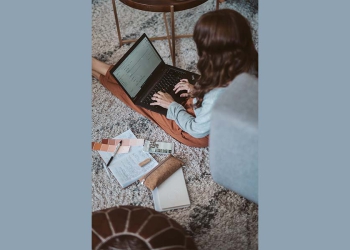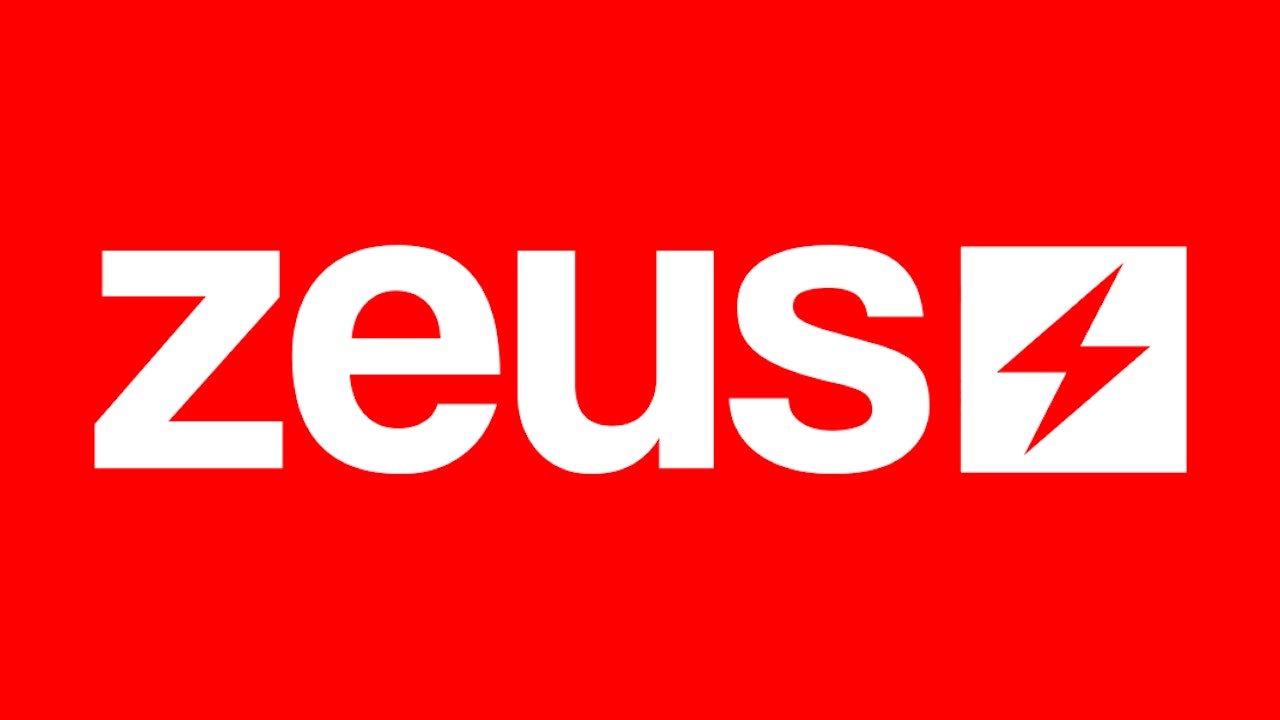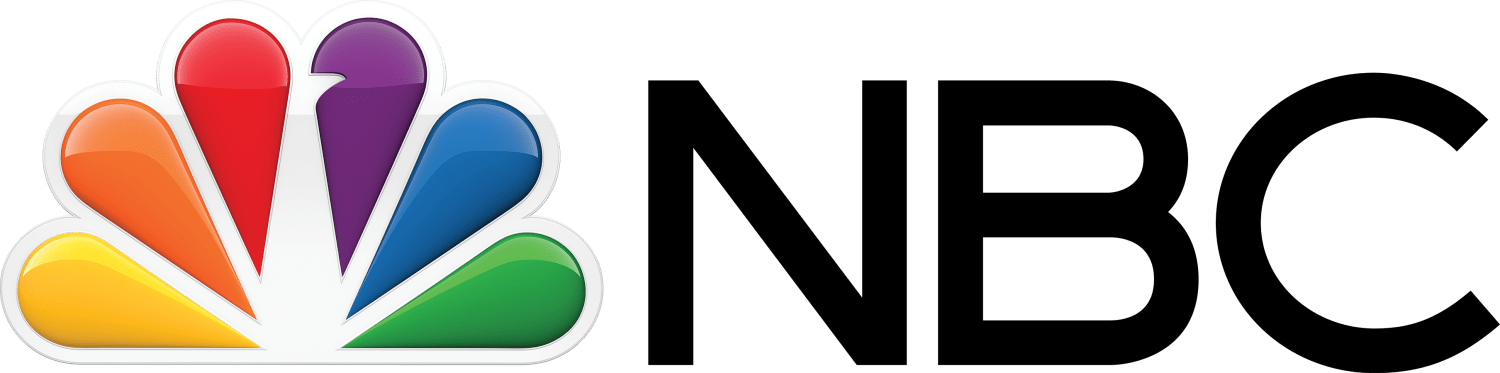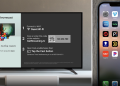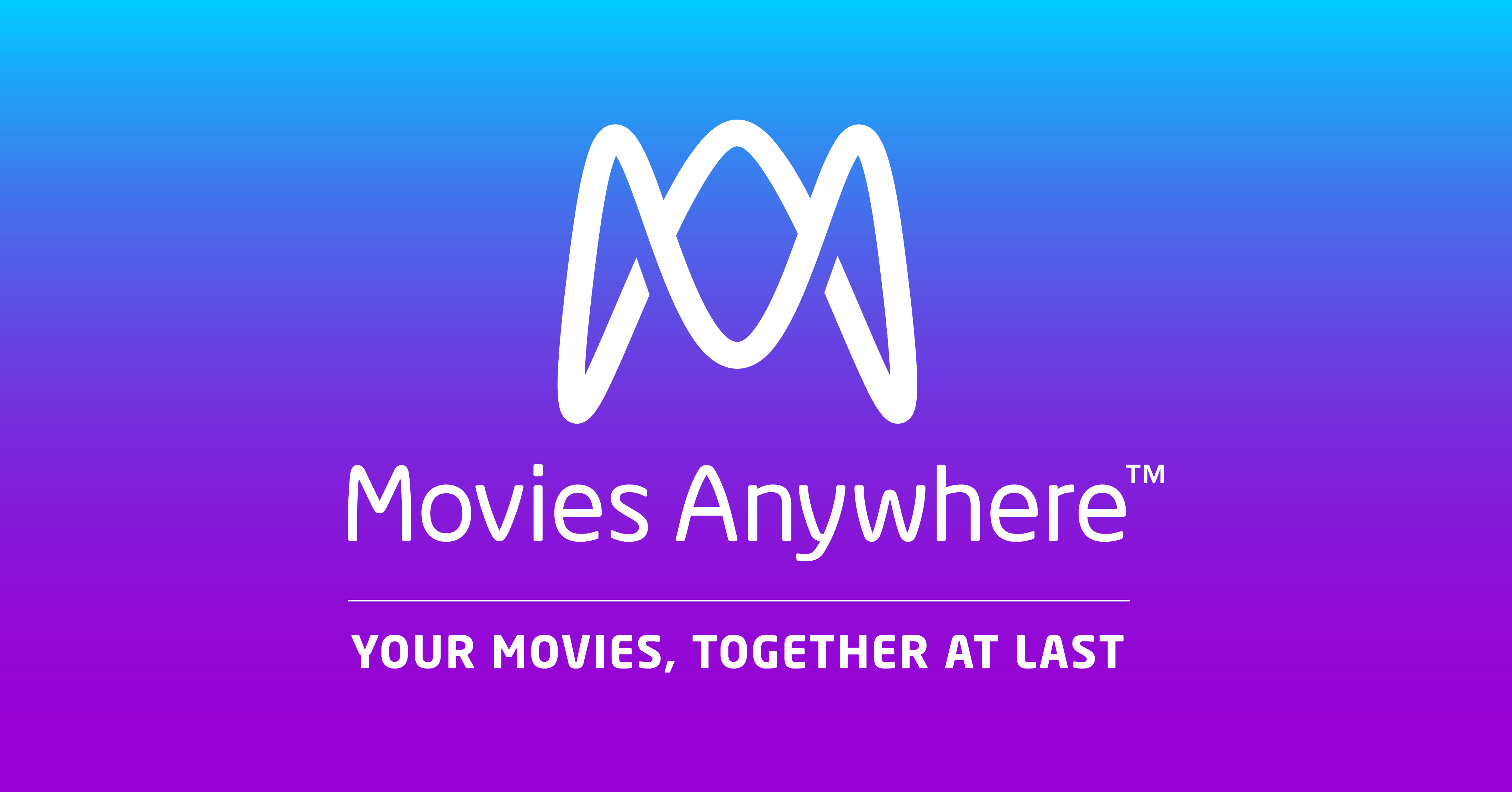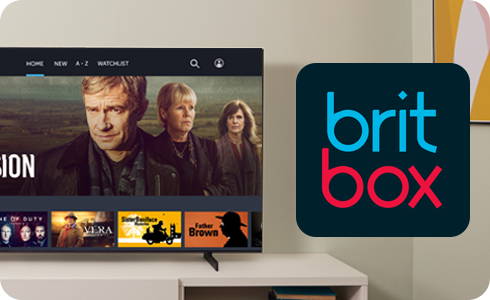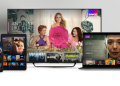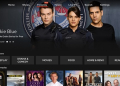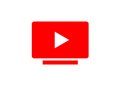According to Wixx.com, an average person has around 1602 Unread emails in their inbox at any given time. Most of the emails are promotional, notifications, unwanted newsletters, etc. Subscribing to various offers while searching for your favorite product/service is normal. It is equally common for people, when they see an unwanted promotional email, to not open it or to skip it. This, however, has its drawbacks, as unread emails take up a sizeable chunk of inbox storage and also make it challenging to find important emails among the unread mail.
Additionally, Gmail only offers limited storage of 15 GB, so it is not a good idea to stack up emails that you don’t want to read and lose the storage space.
Imagine this: you have received a job offer from a big MNC, which you have to acknowledge within a timeframe, but since you have so many unwanted emails that you do not read, you miss that email and you lose the job opportunity.
Thats pretty terrible, right?
To counter this problem, it is best to delete the unread emails on Gmail. But how can one delete all the unread emails on Gmail?.
How to Delete All the Unread Emails on Gmail:
When you open Gmail, you can see a number beside the inbox folder indicating how many unread emails are in your primary folder. However, this number only denotes the number of unread emails in the primary tab, it does not include the number of unread emails in social or promotional tabs, updates, etc.
Now, to delete these emails, you can use multiple methods:
Method 1:Deleting Using the “unread” Option
- Search for unread emails in your email account by entering “is:unread” in the search box.
- Select Unread Emails by scrolling down and clicking the tiny white boxes.
- After selecting, click on the bin icon under the search bar to delete all the unread emails.
Method 2: Deleting Using Show Search Options
- Click on the Show search option on the right side to search the mailbox.
- A list will appear; press on a dropdown option on the search parameter.
- Choose Unread mail in the field parameter.
- Press on the blue search icon. This will present all the Unread primary emails.
- Once you have the Unread emails, click on the checkbox to select all the messages and press on the bin icon to delete them.
In both these methods, the deleted emails are transferred to the trash bin, from there they’ll get permanently deleted after 30 days. However, if you want to delete them forever instantaneously, select the bin folder and empty it.
Method 3: Deleting All Unread Emails Using Third-party Applications
Manually selecting and deleting unread emails is a chore, and you’ll have to keep doing it repeatedly. According to data, an average person receives 121 emails per day, and most of the emails are not important enough to be read.
Many third-party softwares are available to help you delete your unread emails to solve this issue. Some such softwares are Sanebox, Clean email, Unroll.me, Mailstorm, Triage, clean storm, etc. These apps are simple to use.
For example, with the help of the clean email app, you can select the unread mail folder, which contains all your unread mails, and then select all of them simultaneously and delete them.
Deleting unread emails by the methods mentioned above deletes every unread email apart from the unread emails in spam folders. To delete the unread emails in the spam folder, one needs to follow the following steps:
- Go to the search box.
- Search ”unread” in a box; this displays all the unread emails in the spam folder.
- Now that you have seen the emails click on the check box above the spam emails and beneath the search box. This will select all the emails.
- Press on the Trash bin icon to delete the unread emails.
- Empty the Trash bin to delete the emails permanently.
Conclusion
Keeping your Gmail account well organized and free from unwanted emails helps you stay organized and prevent loss of storage space., It is a highly beneficial practice to delete all unread emails.